How to create discount codes or promotions?
Hidden Tickets
You can create promotional tickets using the “hidden ticket” option. Create a promotionally-priced or discounted ticket and check the Hide Ticket box so it will not be visible to the public on your event page.

Click Save and from your Tickets Overview screen select the More button with the gear icons.
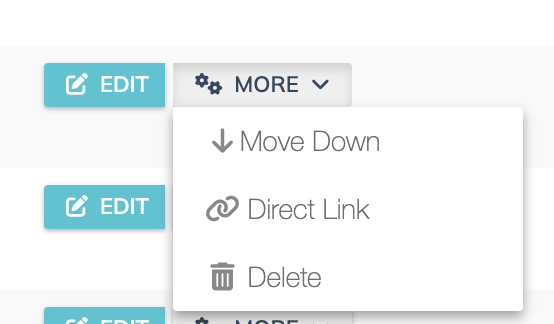
Click on Direct Link from the dropdown. This will open up your event page with the hidden ticket(s) only.
Copy the URL from your browser bar and share that link with your desired audience.

You can create as many hidden promotional tickets as you like and share that link via email or other method directly with the intended recipient(s).
Publicly, your event page visitors will only see regular tickets (those that do not have “Hide Ticket” box checked). And only the audience you share the promotional tickets with will be able to purchase the discounted ticket.
Ticket Bundles
Ticket Bundles make creating promotional tickets a breeze. Below are two common promotional examples:
BOGO “buy one get one free”:
- First create an individual Admission ticket and save
- Next create your BOGO ticket and specify the promotion in your Ticket Title i.e. “Buy One Get One Free”
- Set the price for this promotional ticket
- Click the More Options button and complete all relevant details
- Tick the box next to Bundle/Package Ticket

- Select the Admission Ticket and set the quantity to 2
- Click Save
Discounted Group Tickets i.e. Group Table Ticket of 10 for the Price of 9:
- First create an individual table seat ticket
- Next create your Group Discount Ticket and specify the promotion in your Ticket Title
- Set the discounted price for this ticket
- Click the More Options button and complete all relevant details
- Tick the box next to Bundle/Package Ticket

- Select the Admission Ticket and set the quantity to 10
- Click Save
After the customer completes their purchase:
- Ticket buyers will receive an email with a link to manage their tickets. This link does not require setting a password and will be valid for 30 days. If their link expires, they can click the “Generate a New Link” button.
- Ticket buyers will be able to distribute tickets via their Ticketstripe dashboard by entering email addresses to the intended recipient.
- Ticket recipients are required to fill in information requested by the organizer to claim their individual e-ticket.
- If a ticket recipient is unable to attend the event, this ticket can be redistributed by the Ticket Buyers or the organizer.